使用 Cohere Embed 的语义搜索
本教程展示了如何使用 Cohere Embed 模型在 Amazon OpenSearch Service 中实现语义搜索。更多信息请参阅语义搜索。
如果使用 Python,您可以使用 opensearch-py-ml 客户端 CLI 创建一个 Cohere 连接器并测试模型。CLI 自动化了许多配置步骤,使得设置更快并减少了出错的可能性。有关使用 CLI 的更多信息,请参阅 CLI 文档。
如果使用自管理 OpenSearch 而非 Amazon OpenSearch Service,请使用蓝图创建到 Cohere Embed 模型的连接器。有关创建连接器的更多信息,请参阅连接器。
在 Amazon OpenSearch Service 中设置嵌入模型最简单的方法是使用 AWS CloudFormation。此外,您还可以使用 AIConnectorHelper notebook 设置嵌入模型。
Cohere Embed 模型也可在 Amazon Bedrock 上使用。要使用 Amazon Bedrock 上托管的模型,请参阅 使用 Amazon Bedrock 上的 Cohere Embed 模型进行语义搜索。
将以 your_ 为前缀的占位符替换为您自己的值。
先决条件:创建 OpenSearch 集群
前往 Amazon OpenSearch Service 控制台并创建一个 OpenSearch 域。
记下域 Amazon Resource Name (ARN);您将在后续步骤中使用它。
步骤 1:将 API 密钥存储在 AWS Secrets Manager 中
将您的 Cohere API 密钥存储在 AWS Secrets Manager 中
- 打开 AWS Secrets Manager。
- 选择 Store a new secret(存储新密钥)。
- 选择 Other type of secret(其他类型的密钥)。
- 创建一个键值对,其中 my_cohere_key 为键,您的 Cohere API 密钥为值。
- 将您的密钥命名为
my_test_cohere_secret。
记下密钥 ARN;您将在后续步骤中使用它。
步骤 2:创建 IAM 角色
要使用在步骤 1 中创建的密钥,您必须创建一个具有该密钥读取权限的 AWS 身份和访问管理 (IAM) 角色。此 IAM 角色将在连接器中配置,并允许连接器读取密钥。
前往 IAM 控制台,创建一个名为 my_cohere_secret_role 的新 IAM 角色,并添加以下信任策略和权限
- 自定义信任策略
{
"Version": "2012-10-17",
"Statement": [
{
"Effect": "Allow",
"Principal": {
"Service": "es.amazonaws.com"
},
"Action": "sts:AssumeRole"
}
]
}
- 权限
{
"Version": "2012-10-17",
"Statement": [
{
"Action": [
"secretsmanager:GetSecretValue",
"secretsmanager:DescribeSecret"
],
"Effect": "Allow",
"Resource": "your_secret_arn_created_in_step1"
}
]
}
记下角色 ARN;您将在后续步骤中使用它。
步骤 3:在 Amazon OpenSearch Service 中配置 IAM 角色
按照以下步骤在 Amazon OpenSearch Service 中配置 IAM 角色。
步骤 3.1:为签署连接器请求创建 IAM 角色
专门为签署您的创建连接器 API 请求生成一个新的 IAM 角色。
创建一个名为 my_create_connector_role 的 IAM 角色,并包含以下信任策略和权限
- 自定义信任策略
{
"Version": "2012-10-17",
"Statement": [
{
"Effect": "Allow",
"Principal": {
"AWS": "your_iam_user_arn"
},
"Action": "sts:AssumeRole"
}
]
}
您将使用 your_iam_user_arn IAM 用户在步骤 4.1 中承担该角色。
- 权限
{
"Version": "2012-10-17",
"Statement": [
{
"Effect": "Allow",
"Action": "iam:PassRole",
"Resource": "your_iam_role_arn_created_in_step2"
},
{
"Effect": "Allow",
"Action": "es:ESHttpPost",
"Resource": "your_opensearch_domain_arn_created"
}
]
}
记下此角色 ARN;您将在后续步骤中使用它。
步骤 3.2:映射后端角色
按照以下步骤映射后端角色
- 登录 OpenSearch Dashboards,并在顶部菜单中选择 Security(安全)。
- 选择 Roles(角色),然后选择 ml_full_access 角色。
- 在 ml_full_access 角色详情页面,选择 Mapped users(已映射用户),然后选择 Manage mapping(管理映射)。
- 在 Backend roles(后端角色)字段中输入在步骤 3.1 中创建的 IAM 角色 ARN,如下图所示。
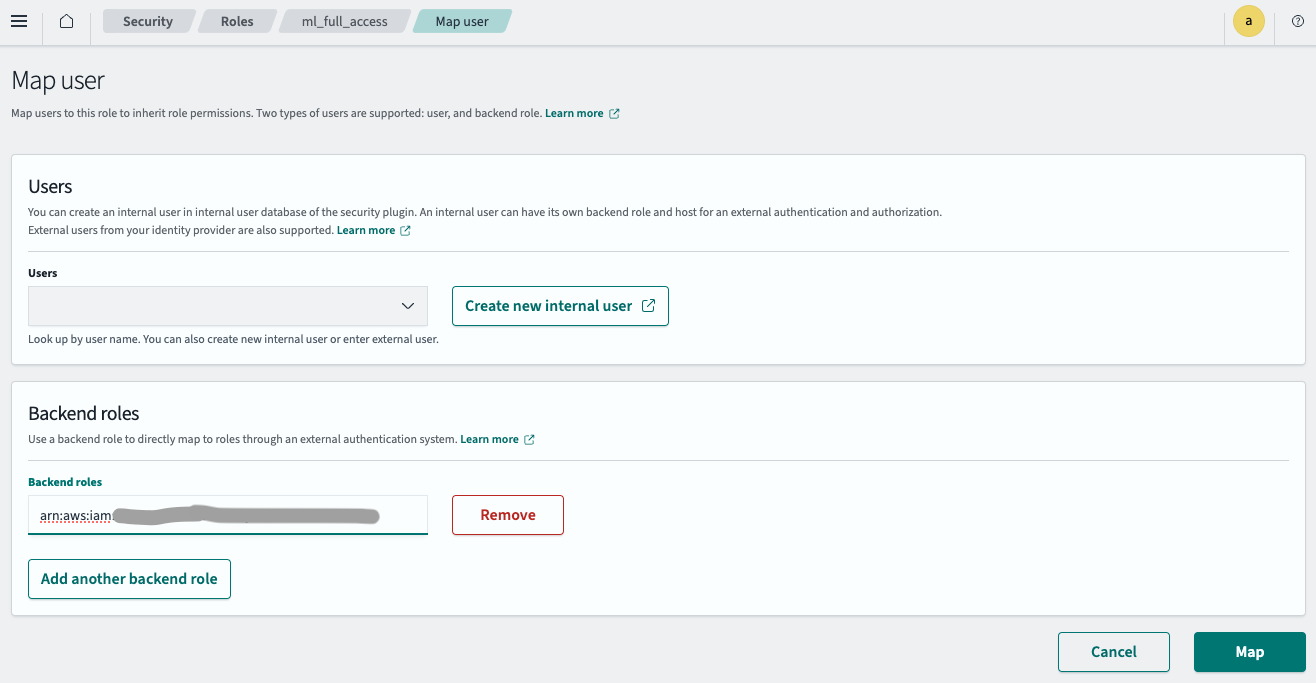
- 选择 Map(映射)。
IAM 角色现已成功在您的 OpenSearch 集群中配置。
步骤 4:创建连接器
按照以下步骤为模型创建连接器。有关创建连接器的更多信息,请参阅连接器。
步骤 4.1:获取临时凭证
使用步骤 3.1 中指定的 IAM 用户的凭证来承担角色
aws sts assume-role --role-arn your_iam_role_arn_created_in_step3.1 --role-session-name your_session_name
从响应中复制临时凭证,并将其配置在 ~/.aws/credentials 中
[default]
AWS_ACCESS_KEY_ID=your_access_key_of_role_created_in_step3.1
AWS_SECRET_ACCESS_KEY=your_secret_key_of_role_created_in_step3.1
AWS_SESSION_TOKEN=your_session_token_of_role_created_in_step3.1
步骤 4.2:创建连接器
使用在 ~/.aws/credentials 中配置的临时凭证运行以下 Python 代码
import boto3
import requests
from requests_aws4auth import AWS4Auth
host = 'your_amazon_opensearch_domain_endpoint_created'
region = 'your_amazon_opensearch_domain_region'
service = 'es'
credentials = boto3.Session().get_credentials()
awsauth = AWS4Auth(credentials.access_key, credentials.secret_key, region, service, session_token=credentials.token)
path = '/_plugins/_ml/connectors/_create'
url = host + path
payload = {
"name": "cohere-embed-v3",
"description": "The connector to public Cohere model service for embed",
"version": "1",
"protocol": "http",
"credential": {
"secretArn": "your_secret_arn_created_in_step1",
"roleArn": "your_iam_role_arn_created_in_step2"
},
"parameters": {
"model": "embed-english-v3.0",
"input_type":"search_document",
"truncate": "END"
},
"actions": [
{
"action_type": "predict",
"method": "POST",
"url": "https://api.cohere.ai/v1/embed",
"headers": {
"Authorization": "Bearer ${credential.secretArn.my_cohere_key}",
"Request-Source": "unspecified:opensearch"
},
"request_body": "{ \"texts\": ${parameters.texts}, \"truncate\": \"${parameters.truncate}\", \"model\": \"${parameters.model}\", \"input_type\": \"${parameters.input_type}\" }",
"pre_process_function": "connector.pre_process.cohere.embedding",
"post_process_function": "connector.post_process.cohere.embedding"
}
]
}
headers = {"Content-Type": "application/json"}
r = requests.post(url, auth=awsauth, json=payload, headers=headers)
print(r.text)
脚本将输出连接器 ID
{"connector_id":"qp2QP40BWbTmLN9Fpo40"}
记下连接器 ID;您将在下一步中使用它。
步骤 5:创建和测试模型
登录 OpenSearch Dashboards,打开 DevTools 控制台,并运行以下请求来创建和测试模型。
-
创建模型组
POST /_plugins/_ml/model_groups/_register { "name": "Cohere_embedding_model", "description": "Test model group for cohere embedding model" }响应包含模型组 ID
{ "model_group_id": "KEqTP40BOhavBOmfXikp", "status": "CREATED" } -
注册模型
POST /_plugins/_ml/models/_register { "name": "cohere embedding model v3", "function_name": "remote", "description": "test embedding model", "model_group_id": "KEqTP40BOhavBOmfXikp", "connector_id": "qp2QP40BWbTmLN9Fpo40" }响应包含模型 ID
{ "task_id": "q52VP40BWbTmLN9F9I5S", "status": "CREATED", "model_id": "MErAP40BOhavBOmfQCkf" } -
部署模型
POST /_plugins/_ml/models/MErAP40BOhavBOmfQCkf/_deploy响应包含部署操作的任务 ID
{ "task_id": "KUqWP40BOhavBOmf4Clx", "task_type": "DEPLOY_MODEL", "status": "COMPLETED" } -
测试模型
POST /_plugins/_ml/models/MErAP40BOhavBOmfQCkf/_predict { "parameters": { "texts": ["hello world", "how are you"] } }响应包含模型生成的嵌入
{ "inference_results": [ { "output": [ { "name": "sentence_embedding", "data_type": "FLOAT32", "shape": [ 1024 ], "data": [ -0.029510498, -0.023223877, -0.059631348, ...] }, { "name": "sentence_embedding", "data_type": "FLOAT32", "shape": [ 1024 ], "data": [ 0.02279663, 0.014976501, -0.04058838,] } ], "status_code": 200 } ] }
步骤 6:配置语义搜索
按照以下步骤配置语义搜索。
步骤 6.1:创建摄取管道
首先,创建一个使用模型从输入文本创建嵌入的摄取管道
PUT /_ingest/pipeline/my_cohere_embedding_pipeline
{
"description": "text embedding pipeline",
"processors": [
{
"text_embedding": {
"model_id": "your_cohere_embedding_model_id_created_in_step5",
"field_map": {
"text": "text_knn"
}
}
}
]
}
步骤 6.2:创建向量索引
接下来,创建一个用于存储输入文本和生成嵌入的向量索引
PUT my_index
{
"settings": {
"index": {
"knn.space_type": "cosinesimil",
"default_pipeline": "my_cohere_embedding_pipeline",
"knn": "true"
}
},
"mappings": {
"properties": {
"text_knn": {
"type": "knn_vector",
"dimension": 1024
}
}
}
}
步骤 6.3:摄取数据
将示例文档摄取到索引中
POST /my_index/_doc/1000001
{
"text": "hello world."
}
步骤 6.4:搜索索引
运行向量搜索以从向量索引中检索文档
POST /my_index/_search
{
"query": {
"neural": {
"text_knn": {
"query_text": "hello",
"model_id": "your_embedding_model_id_created_in_step5",
"k": 100
}
}
},
"size": "1",
"_source": ["text"]
}